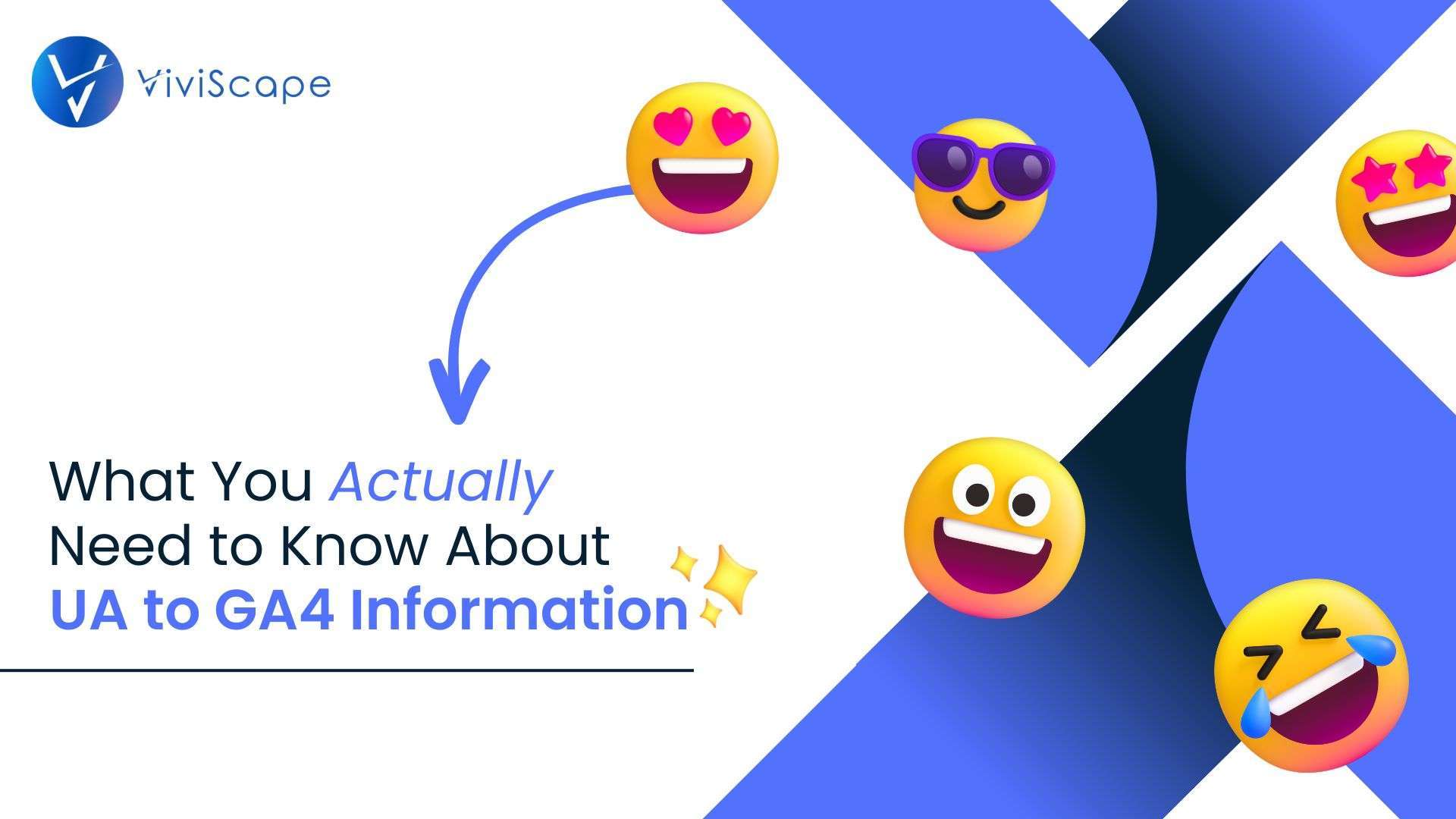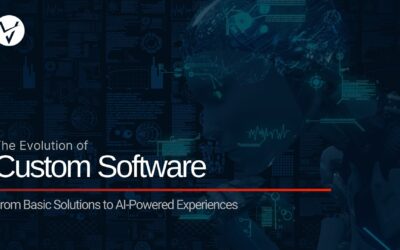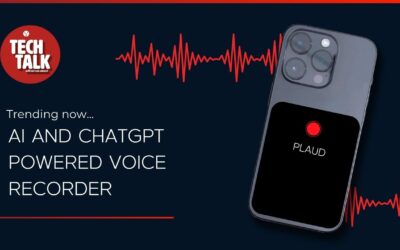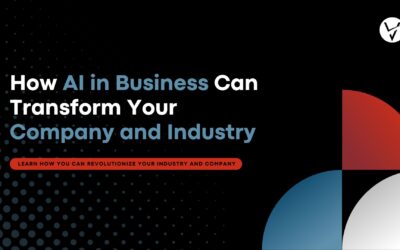What to Know About UA to GA4 Information
Ever had this experience? You finally grasp the backend of a software; you understand the reports, you know how to pull the metrics, and, ultimately, you know how to fix what’s broken. Then, seemingly out of nowhere, the software’s backend changes, and now you have to learn the whole thing over again. I bet this is sounding familiar, and I bet you, too, that you know where I am going with this. That’s right, today we are talking about UA to GA4 information.
Google…Oh, Google. Wherefore art thou, Universal Analytics?
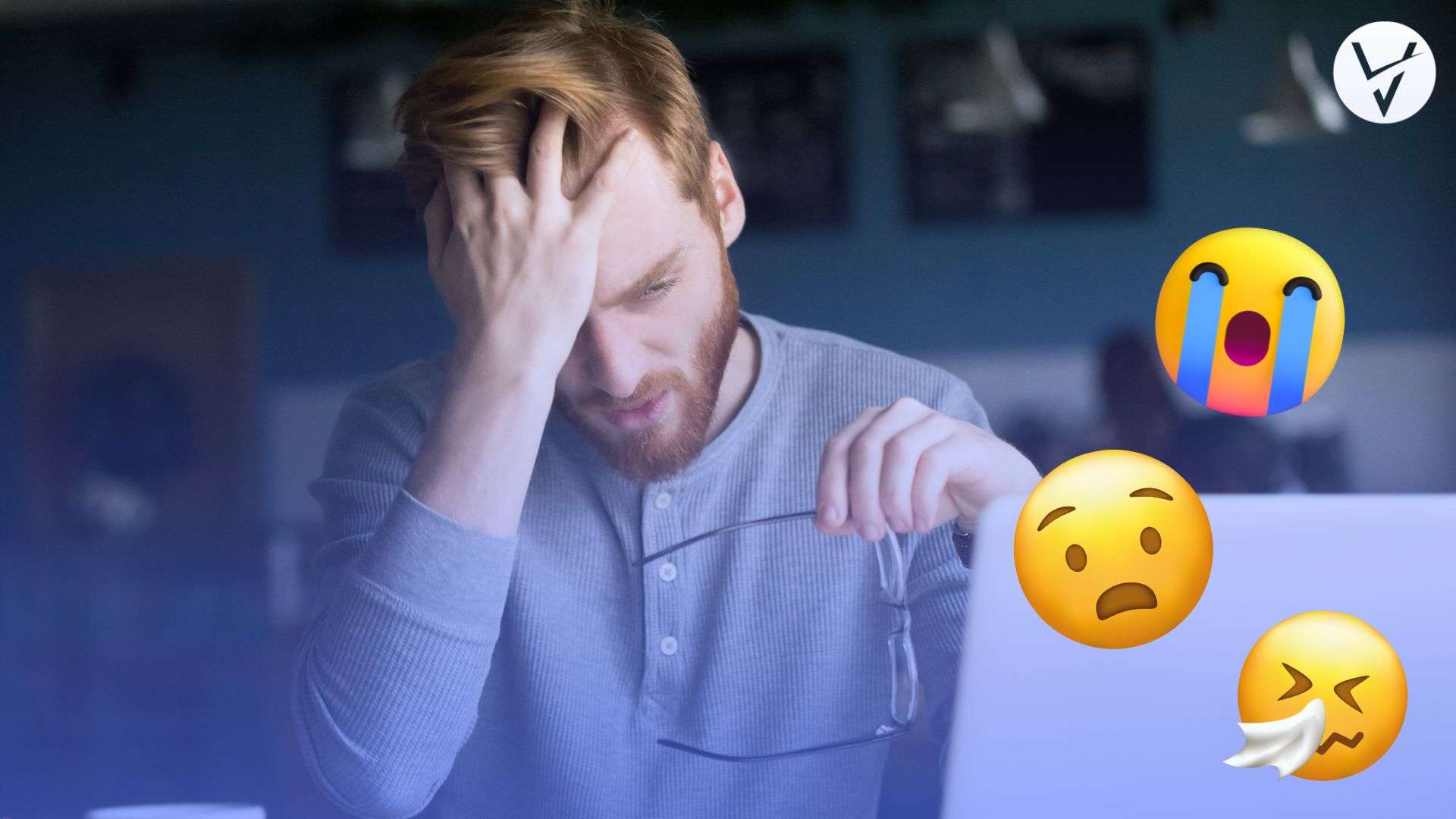
If you are not heavy into your Google analytics, you might have missed some very important news. Not since 2012 when Universal Analytics made its debut and retired Classic Google Analytics have we seen such a dramatic update. And boy is it an update.
First thing first, effective July 1st 2023, Universal Analytics will come to a close. For 6 months, you will be able to access your UA (Universal Analytics) information and data. For Analytics 360 UA (the paid version for Google Analytics) users, you will continue to be able to collect data until next year, July 1st 2024.
So, if you have not begun your migration or you are worried about the move, please note that this isn’t a brand new fresh start where you lose everything you’ve had. Make preparations now to use that information and archive it for whenever you do need it. But, also realize that just because we are moving to GA4, doesn’t mean you will lose all of your analytical data. In fact, Google is going to work to move much of your information to GA4 with everything you still have; however, (there is always a but) there is no guarantee and the language surrounding your analytics and how they are gained is going to change. Moving your UA to GA4 information doesn’t have to be scary!
UA to GA4 Information on Differences
So, let’s get into it. What are these big dramatic changes and how do they affect me and my business? Good question!
The main two takeaways that you need to know for the switch from Universal Analytics to Google Analytics 4 is this:
- The Google data collection model has changed. Where Universal Analytics was dedicated to session-based modeling, where data is organized into hits, sessions, and users, GA4’s model is event-based. This means that all data is now captured as events. Events capture user interactions with a website or app, such as page views, button clicks, video plays, etc. GA4 places a stronger emphasis on event tracking and allows for more granular data collection.
- What does all of this really mean? Where Universal Analytics captured the “how many,” GA4 analytics are trying to capture and infer the “why” behind the users’ behaviors. We all know that numbers are great, but truly understanding what your audience is experiencing and how they are interacting with your website and business is worth gold.
Of course, this doesn’t sum everything up that is being changed between the two platforms, but it is the big picture on why this shift is so dramatic and important. GA4 is a user-centric analytic tool now which means diving deeper with your audience and finding out the problems quicker than playing the guessing game. Although any big shift can be scary, we want to invite change that helps us connect with our audience and, ultimately, makes our jobs a heck of a lot easier.
Again, not everything about UA to GA4 information can be summed up there, so here are some more great details on the key differences between the two platforms:
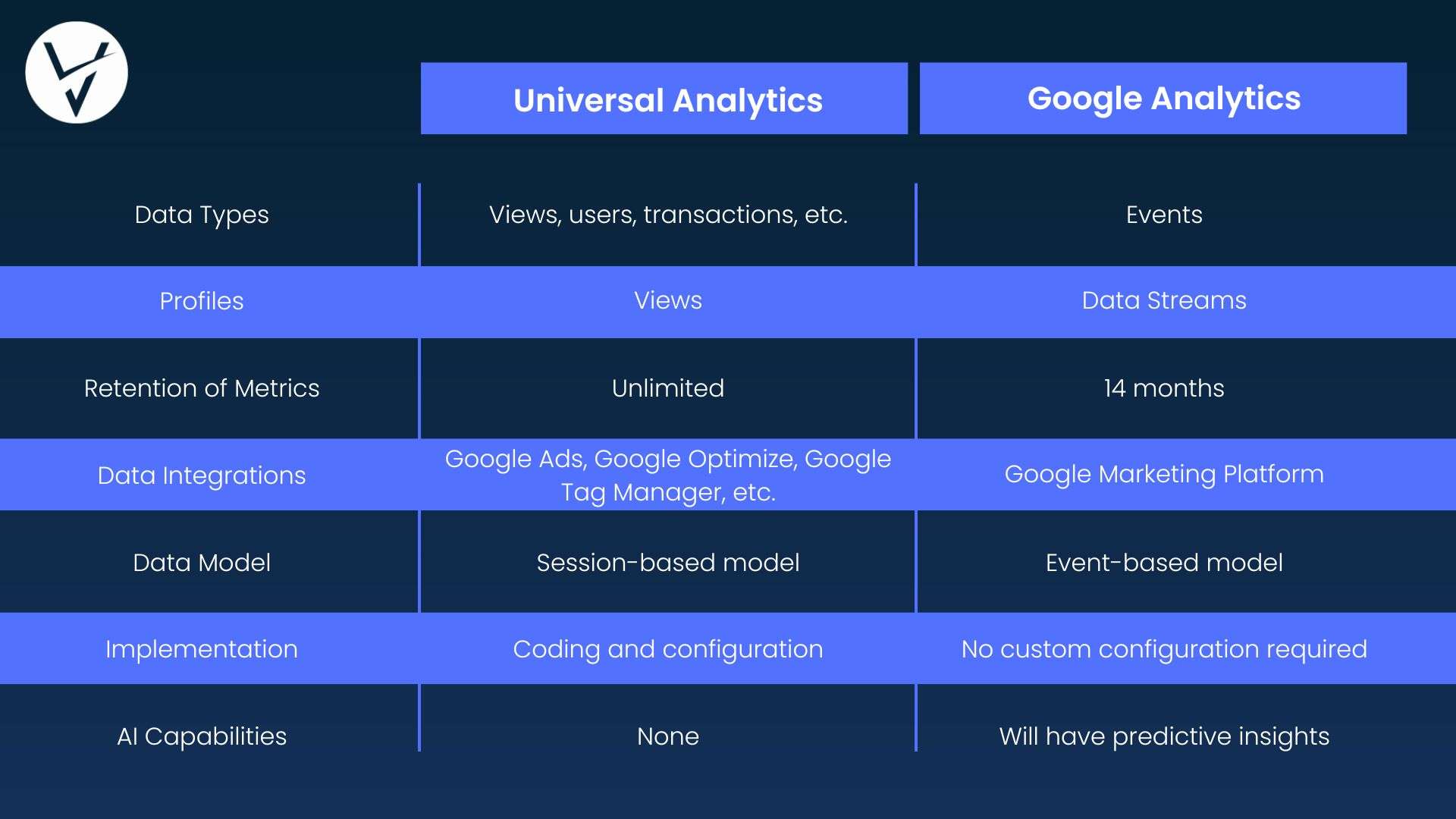
UA to GA4 Information on Navigation
Okay, we’ve embraced the change in our minds, but have we embraced the change on our dashboards? I know! Learning the ins and outs of software is already tough. Add a huge change on top of it that you now have to understand and navigate, and it can feel defeating. But, never fear! We are here to help you navigate the surface-level to get you started with GA4 and on your way to become an expert.
Getting Your Google Tag ID
Everything begins and ends truly with your Google tag. So, what is it and where is it?
Your Google tag is a tag ID that Google uses to send data from your website to GA4 in order to get specific information, i.e. your new and improved user-centric analytics. If you are at all familiar with the global site tag (.gtag.js), then you should note that the single Google tag is what it is transforming into.
With this new tag, you can better manage multiple tags with Google’s Tag Manager while all being (drumroll please) CODE-FREE. And a breath of relief was heard by the marketing and dev teams across the globe! It also now lets you manage tags and users alike. So, each tag can be managed by separate teams of people if you choose to go that route. That’s one piece of UA to GA4 information that we can all really love!
But, where the heck is it? Google has made this super simple by showcasing your tag in several places, but the best place to check your tags is from your GA4 console.
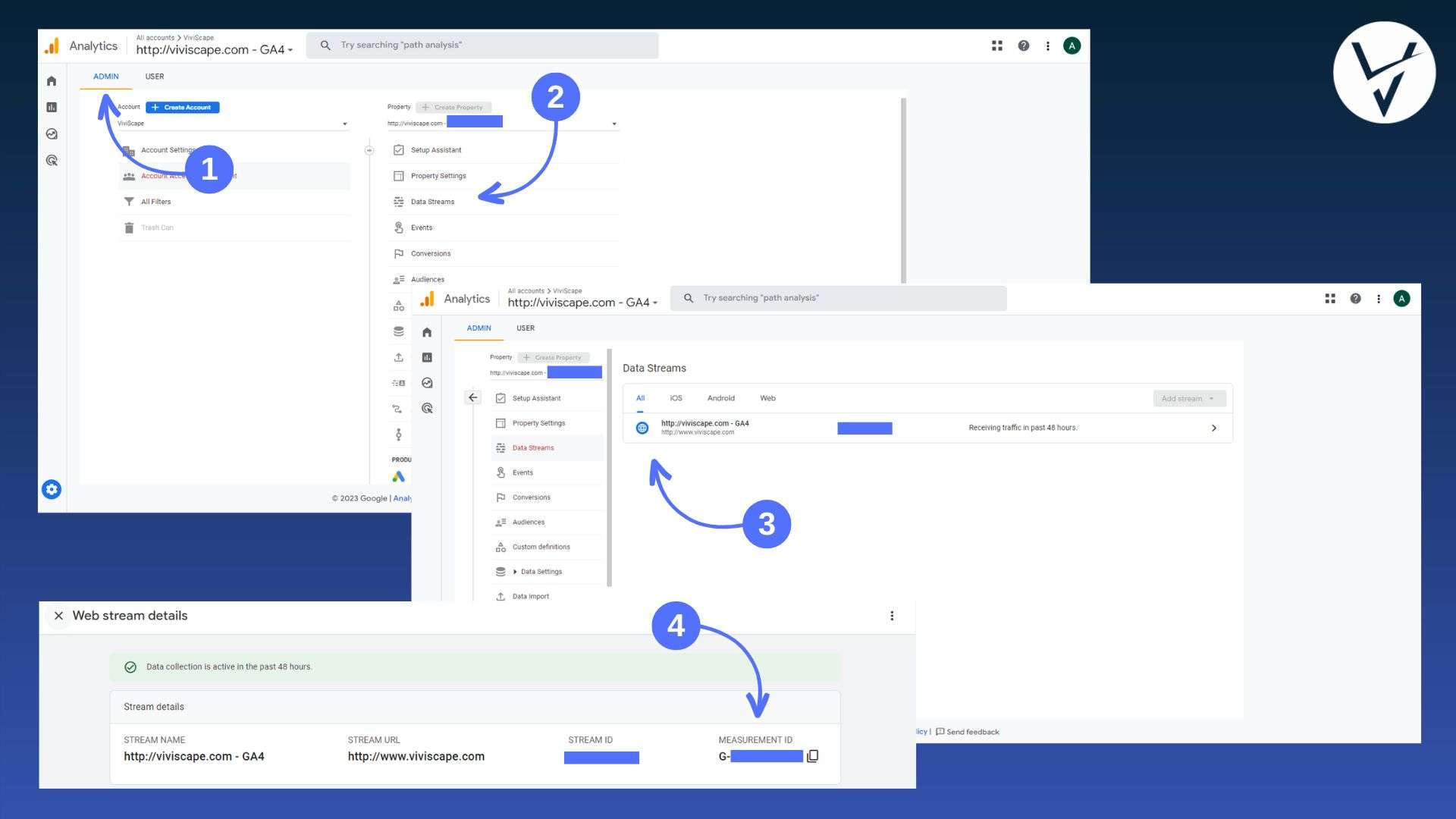
Check out these helpful steps to find your Google tag quickly and easily:
- Head to the “Admin” tab in the top left corner. If you do not see an “Admin” option, hover over the “Home” icon, then look all the way down to the bottom on the left side, and select “Admin” at the bottom.
- From there, two menus should open up. The right menu will have a selection called “Data Streams.” Select it.
- After your selection, you should see a new screen pop up with the title Data Streams. Click on the appropriate option.
- Once you’ve selected the “Data Stream” tag you are looking for, check the far right. Each tag should begin with a “G-”.
- You’re done!
Understanding Your Dashboards
Since you have now connected your Data Stream, you may want to take a look into reports. Again, we are speaking in terms of “Events,” so you will need to have your events properly added first.
In the same menu you say “Data Streams,” you will see a menu item called Events. Be sure you have added, modified, and double-checked your events before heading to your dashboard and reports.
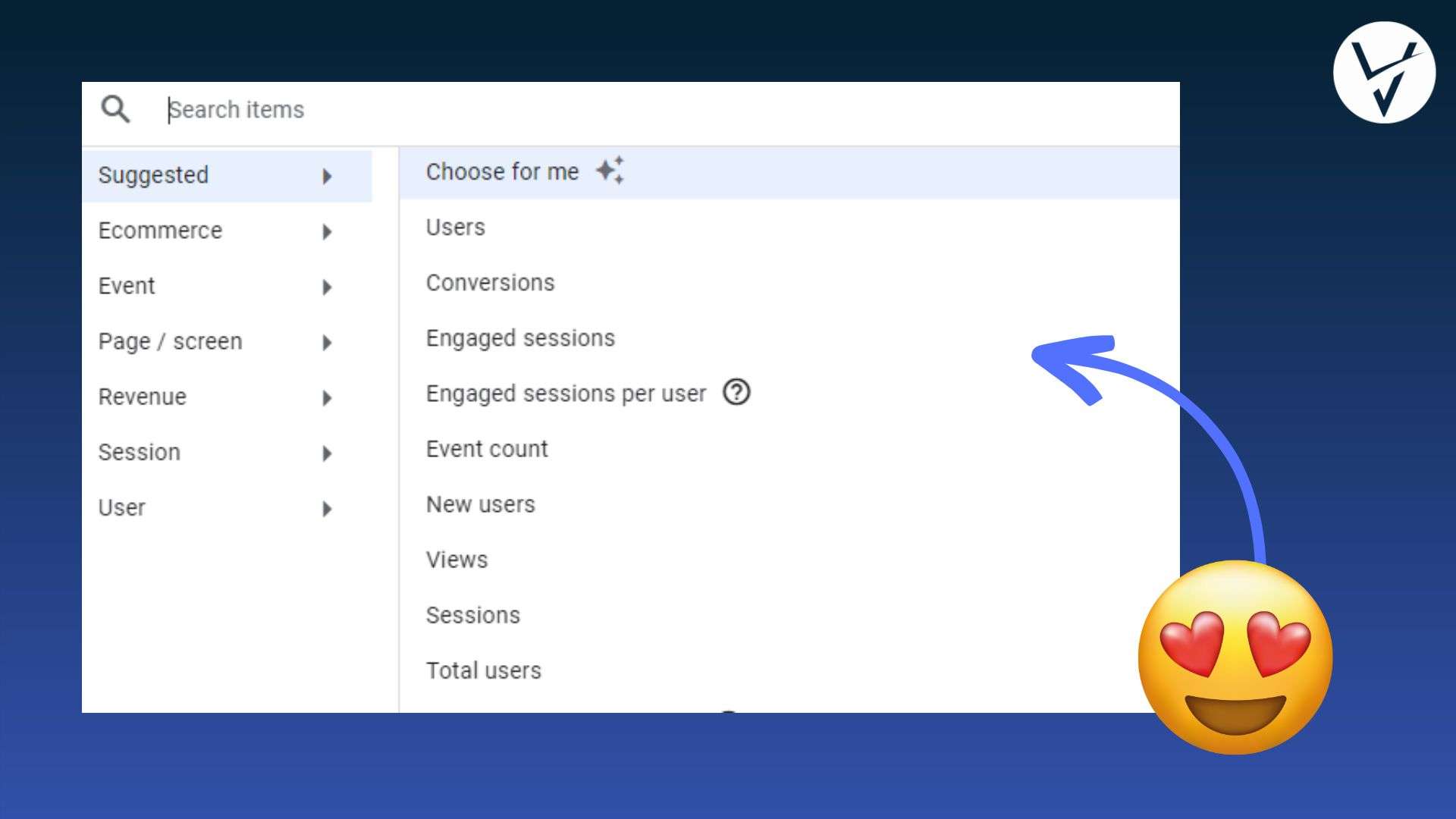
In your dashboard, you can see several analytics that should already look familiar to you if you have been using your Universal Analytics on the regular. But, these analytics may seem off from the UA ones. Don’t be alarmed! Again, Google is cutting down on misinformation in order to give you the best, most accurate details. For example, “users” will only account for people who were on your website and stayed on your website, AND it also adds a 3 way system to detect duplicate users. It only accounts for what Google refers to as engaged new users not total users no matter the bounce rate. Again, we are looking at the behaviors of the users, not just how many. If you want to look at the complete total, you will need to click the down arrow next to your analytic to select a new view. Quick, easy, and simple!
Another great feature you can see that has changed from UA to GA4 information, you can now add 2 custom dimensions to your reports. Once you need more than 2 custom dimensions, you will need to create your own custom reports which you can do in the “Reports” tab, next to your Home button.
This is all to help drill deeper into the WHY behind your users, customers, clients, etc which can make you a better analyst for your business.
Quick Tips and Helpful Interactions
Just a couple of more quick and helpful tools. Google understands that not everything is going to be spelled out for you. Be sure to read more resources, check the helpful guides on Google, and search for these areas in the new GA4 console to get more info.
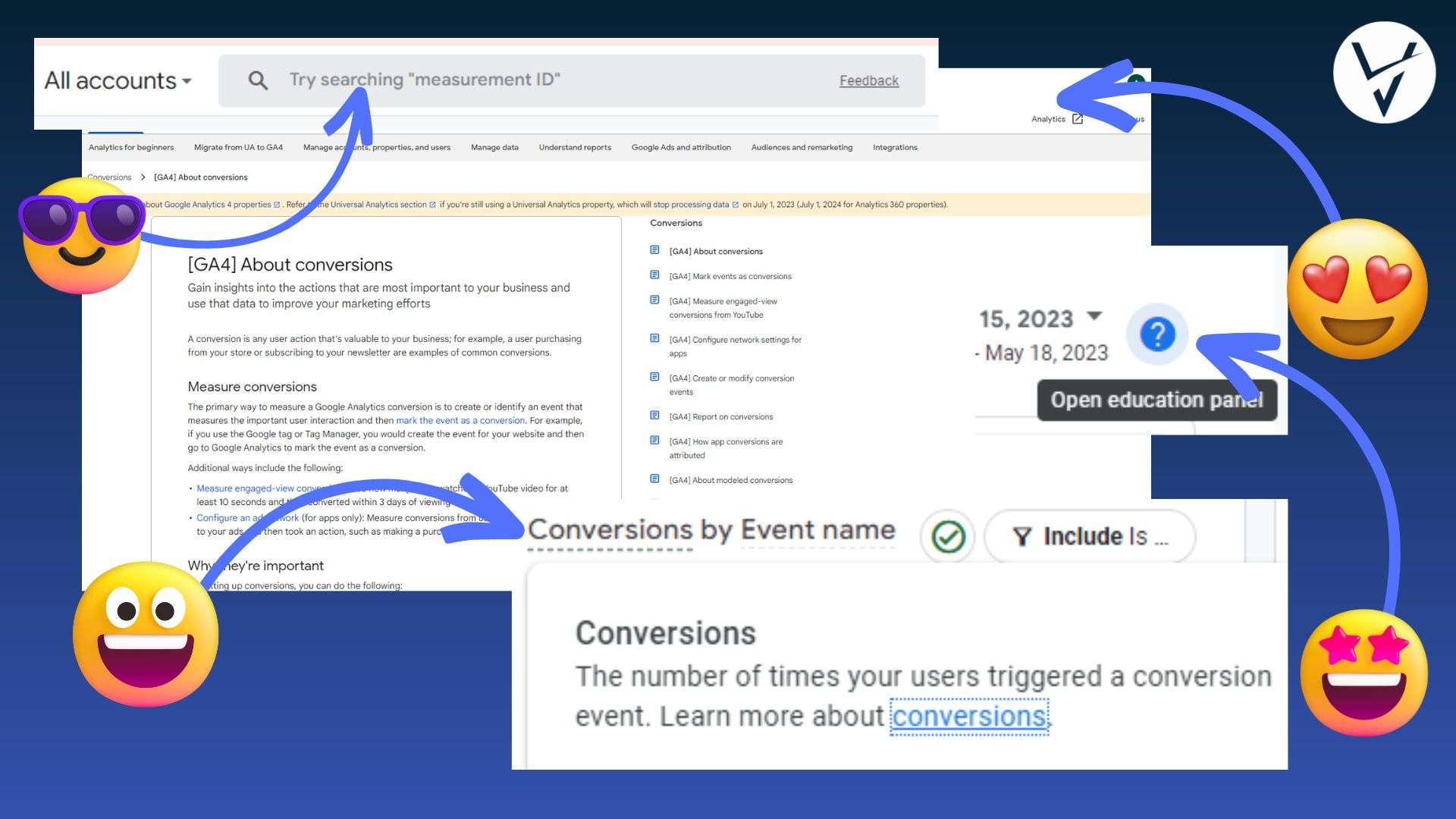
Quick tips and helpful tools:
- Dotted lines – will give you a pop up box with a definition plus a Google resource.
- Question Bubbles – will open an educational panel to the right with information and ways to learn more.
- Search Option – will give you information in a panel on the right-hand side. You can even ask GA4 full sentence questions.
- Google Help – will always be available via contacting Google or through the helpful resource pages and/or community forums.
Summing up UA to GA4 Information
You remember those fun glad commercials with the tagline, “Don’t get mad, get glad!” Well, it’s feeling like one of those times. Although change feels annoying and impossible at times with growing deadlines and looming projects, Google’s ultimate goal is to make your job easier. With new data structures, more specificity of data, and a ton of resources to help you along the way, you don’t have to feel overwhelmed with learning yet a new thing. Universal Analytics, although a dear friend to us all, is waving goodbye but not truly gone in spirit. Our best advice for taking the plunge and switching ahead of time? Focus on learning and growing in the new console before the deadline is complete. This way you and your new friend can help your business grow and prosper without the weird resentment (haha!). UA to GA4 information doesn’t have to be stressful or an annoyance, let’s all breath and collective sigh of relief and don’t sweat it!
And, if you aren’t interested in working with the new Google Analytics, we get it. There’s always us waiting to help with your marketing needs!